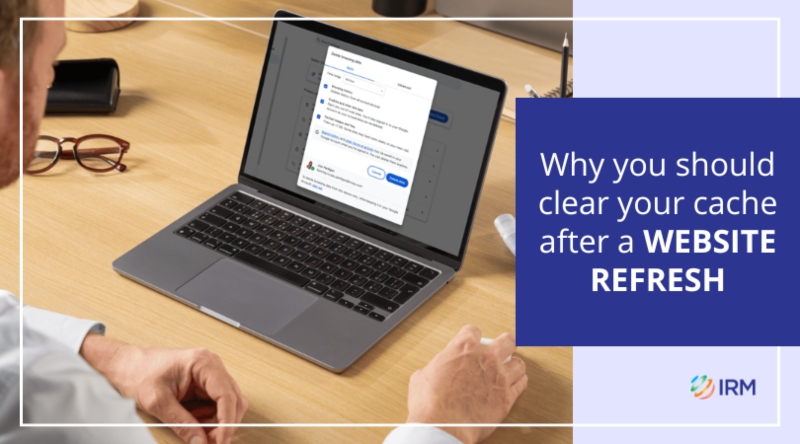
When your company launches a new website or refreshes an existing one, excitement is high. Fresh designs, updated content and enhanced functionality all come together to deliver a stronger online presence. But sometimes, what you see on screen doesn’t reflect the hard work that has gone into the project. This is often due to one simple factor: your browser cache.
What happens if you don’t clear your cache?
Your browser cache stores copies of web pages, images and files from sites you’ve visited, so they load faster next time. While this is convenient for everyday browsing, it can cause problems when a website has just been updated, even for small changes. Instead of displaying the latest version, your browser may show the old one it has saved locally.
The result? Pages might appear broken, new content doesn’t show up, or design amends seem to be missing. In many cases, this leads to the impression that developers haven’t implemented updates, when in reality they have. The only issue is that your browser is still clinging to outdated files.
 Clearing your cache helps avoid website errors.
Clearing your cache helps avoid website errors.
Why clearing your cache makes a difference
Clearing your cache ensures you’re viewing the most up-to-date version of your website. It allows new styles, scripts and images to load properly, which is especially important after a site launch or redesign. For businesses, this small step can make or break the project. Instead of assuming work has not been delivered, stakeholders can confidently review the latest build and give accurate feedback.
It also saves unnecessary rounds of communication with developers, avoiding confusion and ensuring that the team’s effort is correctly recognised. In short, clearing your cache removes a barrier between your company and the success of its digital project.
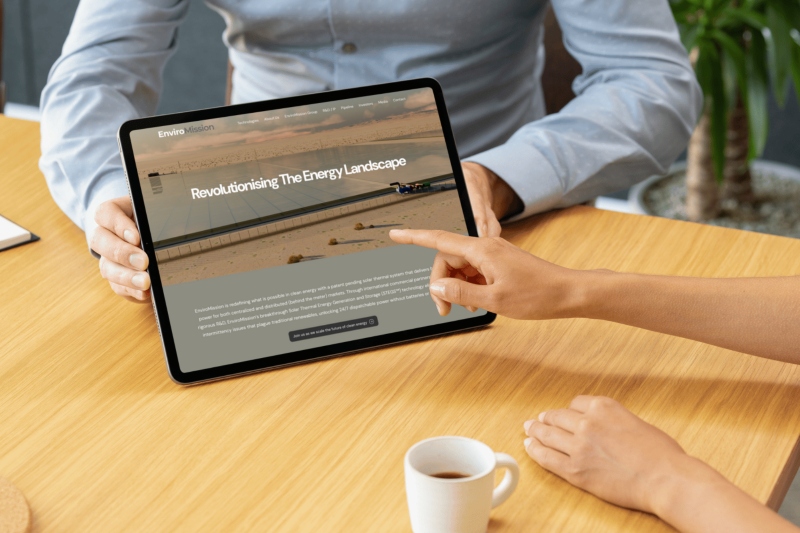 Clearing your cache gives a smooth user experience on any device.
Clearing your cache gives a smooth user experience on any device.
How to clear your cache
Clearing your cache only takes a few moments. Here’s how you can do it in the most common browsers:
- Google Chrome: Click the three dots in the top-right corner > More Tools > Clear Browsing Data. Choose “Cached images and files”, then click Clear Data. Or follow the easy steps here.
- Safari (Mac): Go to Safari in the menu > Preferences > Advanced. Enable “Show Develop menu”, then select Develop > Empty Caches.
- Firefox: Click the three lines in the top-right corner > Settings > Privacy & Security. Under Cookies and Site Data, click Clear Data and tick “Cached Web Content”.
- Microsoft Edge: Click the three dots > Settings > Privacy, Search and Services. Under Clear Browsing Data, select “Cached images and files” and click Clear Now.
Alternatively, a quick shortcut is to press Ctrl + Shift + R (Windows) or Command + Shift + R (Mac) to force-refresh the page and bypass the cache.
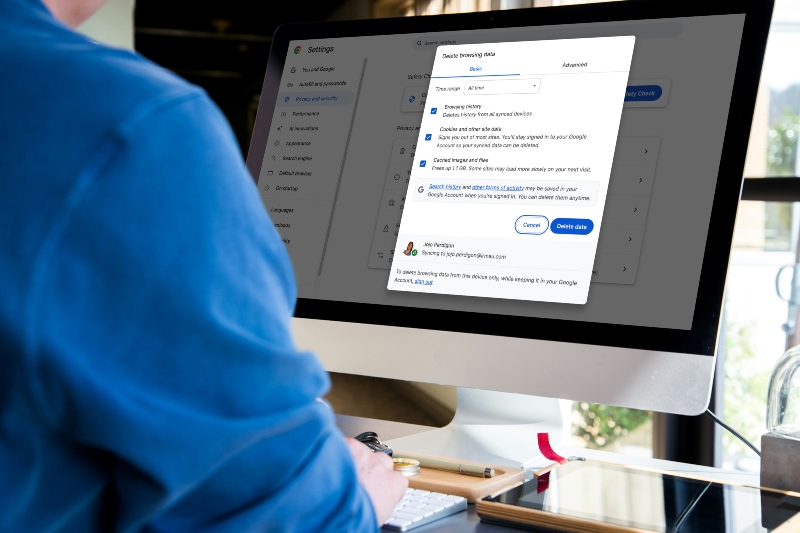 Clearing your cache is quick and easy.
Clearing your cache is quick and easy.
When should you clear your cache?
- After a new website launch – to see the full design and features as intended.
- Following a refresh or small changes – to view updated branding, content or layouts.
- When issues arise – if something looks off or doesn’t appear updated.
A quick cache clear is often the fastest way to solve these problems before escalating them to your development team.
The bottom line
Clearing your cache may sound like a small technical step, but it plays a major role in how you experience your refreshed website. It ensures you’re seeing the site as it was meant to be seen, avoiding confusion and helping you fully appreciate the work that has gone into it.
If you need assistance, the IRM Support Team is here to help. Chat with us on +61 2 8705 5444 or email support@irmau.com.