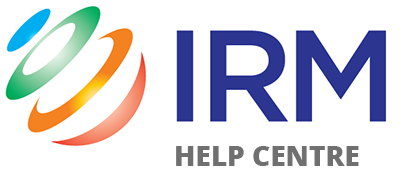Online Investor Engagement Specialists

- Home
- HQi
- Intro to HQi
- How to Login
- HQi Email Campaign
- Customisation
- Email Subscribers
- Creating a New Subscriber
- Editing Subscribers and Use of Bulk Action
- Uploading Subscribers
- Downloading Subscribers
- Adding a subscriber group
- Adding users to a subscriber group
- Removing users from a subscriber group
- Uploading one individual subscriber to subscriber group
- Unsubscribing email alert subscribers
- Deleting a subscriber group
- Transferring Subscribers
- Searching for email alerts subscribers in HQi
- Setting for subscriber group to not display in registration page
- Manage Users
- My Account
- Redirection
- Pages
- Adding/Editing/Removing pages
- Flat Page
- List Page
- Adding, editing and removing content
- Image Galleries
- Adding a new Image Gallery to your website
- Adding a new Image to your Existing Gallery
- Adding/Editing captions within your Image Gallery
- Changing the Order of Images on a Gallery Page
- Deleting an Image from a Gallery Page
- How to Add a Gallery Container Page
- Removing Galleries from a Gallery Container Page
- Calendars
- Top 20 Shareholders Auto-update
- Email Alerts Form
- Investor Tools
- IRM Newsroom
- Intro to IRM Newsroom
- Setting up your IRM Newsroom
- Manage Announcements
- Approving Announcements Using Newsroom
- Editing Announcements Using Newsroom
- Rejecting Announcements Using Newsroom
- Re-releasing Announcements in Newsroom
- Selecting the Newsroom Announcement type
- Updating the Date, Title and Document of an Announcement in Newsroom
- Removing an announcement from the ASX Announcements page
- Archiving an Announcement
- How do I Install my IRM Newsroom free trial?
- Developers
- Resources
- Service & Support
- About IRM
Contact Us
Sydney
T: +61 2 8705 5444
Level 11
66 Clarence Street
Sydney
NSW 2000
Perth
T: +61 8 9429 8881
45 Ventnor Avenue
West Perth
WA 6005